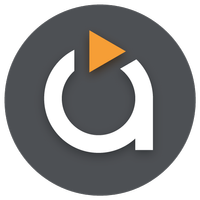
Tools 0x7f0701fb 10.50M by Videon Central, Inc. ✪ 4.1
Android 5.1 or laterMay 30,2025
 Download
Download
Experience seamless media casting like never before with the latest version of Avia Media Player (Chromecast). With the recent update to version 7.2, users can now cast their favorite content to Apple TV, Roku, and WebOS devices, in addition to the trusted Chromecast support. The new version features an enhanced user interface that offers simpler navigation and a smoother response, complemented by fresh icons throughout the app. Enjoy full playback control right from your phone or tablet, display music album artwork and artist images on your TV, and effortlessly share photos, videos, and music across multiple devices. By following a few simple tips, you can maximize your experience with Avia and enjoy a hassle-free media streaming journey.
⭐ Updated User Interface: Avia Media Player (Chromecast) now boasts a revamped user interface, designed for easier navigation and a smoother response, allowing users to quickly access their media content with ease.
⭐ Casting to Multiple Devices: Beyond just Chromecast, Avia now supports casting to Apple TV, Roku, and WebOS enabled TVs, providing users with more options to enjoy their media on different screens seamlessly.
⭐ Improved Stability: With the latest version of Avia, enjoy enhanced stability and support for the newest Google Chromecast software, ensuring a reliable and seamless casting experience every time.
⭐ Full Playback Control: Take full control of your media playback from your phone or tablet, enabling you to manage and customize your streaming experience while casting to various devices effortlessly.
⭐ Install Avia for Roku: To cast to Roku devices, ensure you install the Avia for Roku channel, which will appear on your Roku screen. This is crucial for a smooth casting experience to Roku devices.
⭐ Same Wi-Fi Network: Make sure that both your Android device and the casting device, such as Chromecast or Apple TV, are connected to the same Wi-Fi network for uninterrupted casting.
⭐ UPnP/DLNA Serving: When streaming media from other devices using Avia, enable UPnP/DLNA serving on those devices to establish a successful connection and enjoy your media seamlessly.
With its updated user interface, expanded casting capabilities, and improved stability, Avia Media Player (Chromecast) offers a comprehensive solution for all your media casting needs. By following the provided tips, you can fully leverage Avia's features and enjoy a seamless, hassle-free media streaming experience. Upgrade to Avia Media Player (Chromecast) today and take your media playback to new heights.
"Clair Obscur: Expedition 33 Hits 1 Million Sales in 3 Days"
Roblox Deep Descent: January 2025 Codes Revealed
How to Feed Villagers in Necesse
Ragnarok V: Returns Beginner's Guide - Classes, Controls, Quests, Gameplay Explained
Bitlife: How to Complete the Renaissance Challenge
"Ōkami 2: Capcom, Kamiya, and Machine Head Discuss Sequel in Exclusive Interview"
Bahiti Hero Guide: Mastering the Epic Marksman in Whiteout Survival
Top 10 Liam Neeson Films Ranked

Sonic Joins PUBG Mobile in New Crossover
Dec 04,2025

Seagate 22TB HDD on Sale: Top Storage Deal at Amazon
Dec 04,2025

Pokémon Sleep marks 2nd anniversary with fan favorites
Dec 04,2025

Honor of Kings launches major update as Plus version
Dec 03,2025
Best Disney Live-Action Remakes Ranked
Dec 03,2025
Discover the best beauty apps to enhance your makeup and skincare routine! This curated collection features top-rated apps like Magic Beauty Makeup Camera, Beauty Plus Princess Camera, Makeup Ideas, FOREO (for skincare devices), Easy hairstyles step by step, FaceTone, SnapArt, Makeup Photo Editor, Beauty Make Up Photo Editor, and Makeup Camera: Selfie Editor & Beauty Makeup. Transform your selfies, find makeup inspiration, and explore innovative skincare tools – all in one place. Find the perfect app to achieve your desired look and elevate your beauty game today!
FaceTone
Makeup Camera: Selfie Editor & Beauty Makeup
Beauty Plus Princess Camera
SnapArt Pro Ai Photo Editor
Makeup Ideas
FOREO For You
Makeup Photo Editor