by Simon Apr 18,2025
The Steam Deck is an incredibly versatile piece of hardware, catering not just to gamers but also to portable PC users. With its desktop mode, the Steam Deck allows you to do much more than play games, including accessing files on its internal storage remotely for various purposes.
Running on a Linux-based system, the Steam Deck supports Secure Shell (SSH), a protocol that enables secure, remote data access. However, many users are unfamiliar with how to enable and utilize this feature. This guide will walk you through the process of enabling and using SSH on your Steam Deck, providing all the essential information you need.
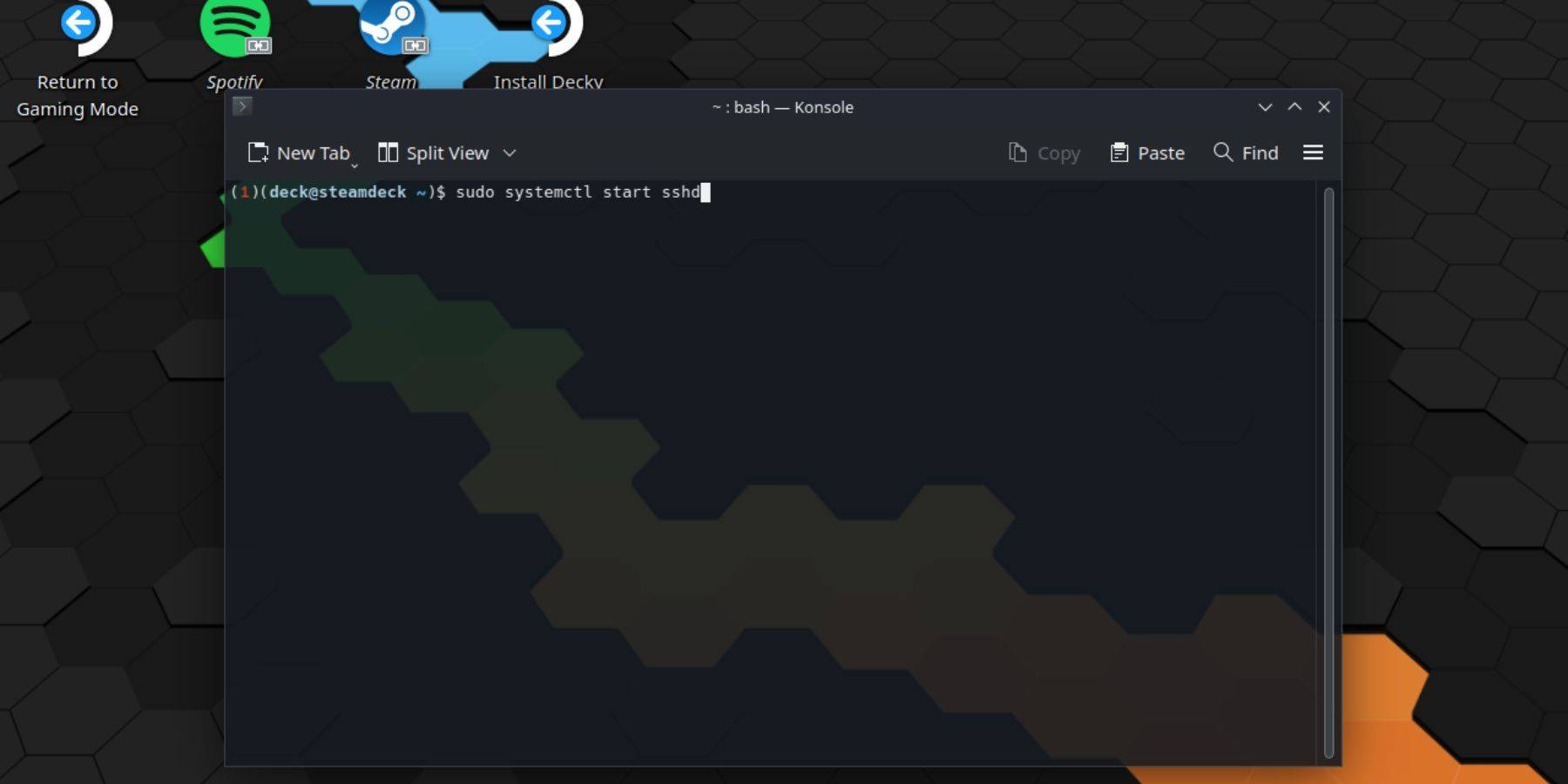 To enable SSH on your Steam Deck, follow these straightforward steps:
To enable SSH on your Steam Deck, follow these straightforward steps:
passwd. Follow the prompts to set your password.sudo systemctl start sshd. To ensure SSH starts automatically after reboots, enter: sudo systemctl enable sshd.Important: Avoid deleting or moving system files to prevent OS corruption.
If you need to disable SSH, follow these steps:
sudo systemctl disable sshd. To stop SSH immediately, use: sudo systemctl stop sshd. With SSH enabled, you can remotely access your Steam Deck's data using third-party applications like Warpinator. Install Warpinator on both your Steam Deck and your PC, then launch them simultaneously. Transferring data between devices becomes a breeze.
With SSH enabled, you can remotely access your Steam Deck's data using third-party applications like Warpinator. Install Warpinator on both your Steam Deck and your PC, then launch them simultaneously. Transferring data between devices becomes a breeze.
For Linux PC users, no third-party application is necessary. Simply open your file manager and enter sftp://deck@steamdeck in the address bar. Enter the password you set earlier to establish the connection.

"Clair Obscur: Expedition 33 Hits 1 Million Sales in 3 Days"
Roblox Deep Descent: January 2025 Codes Revealed
How to Feed Villagers in Necesse
Ragnarok V: Returns Beginner's Guide - Classes, Controls, Quests, Gameplay Explained
Bitlife: How to Complete the Renaissance Challenge
"Ōkami 2: Capcom, Kamiya, and Machine Head Discuss Sequel in Exclusive Interview"
Bahiti Hero Guide: Mastering the Epic Marksman in Whiteout Survival
Top 10 Liam Neeson Films Ranked

AMD Zen 5 9950X3D Returns to Amazon Stock
Dec 22,2025

Heroes of Might & Magic: Olden Era Reveals Swarm Faction
Dec 21,2025
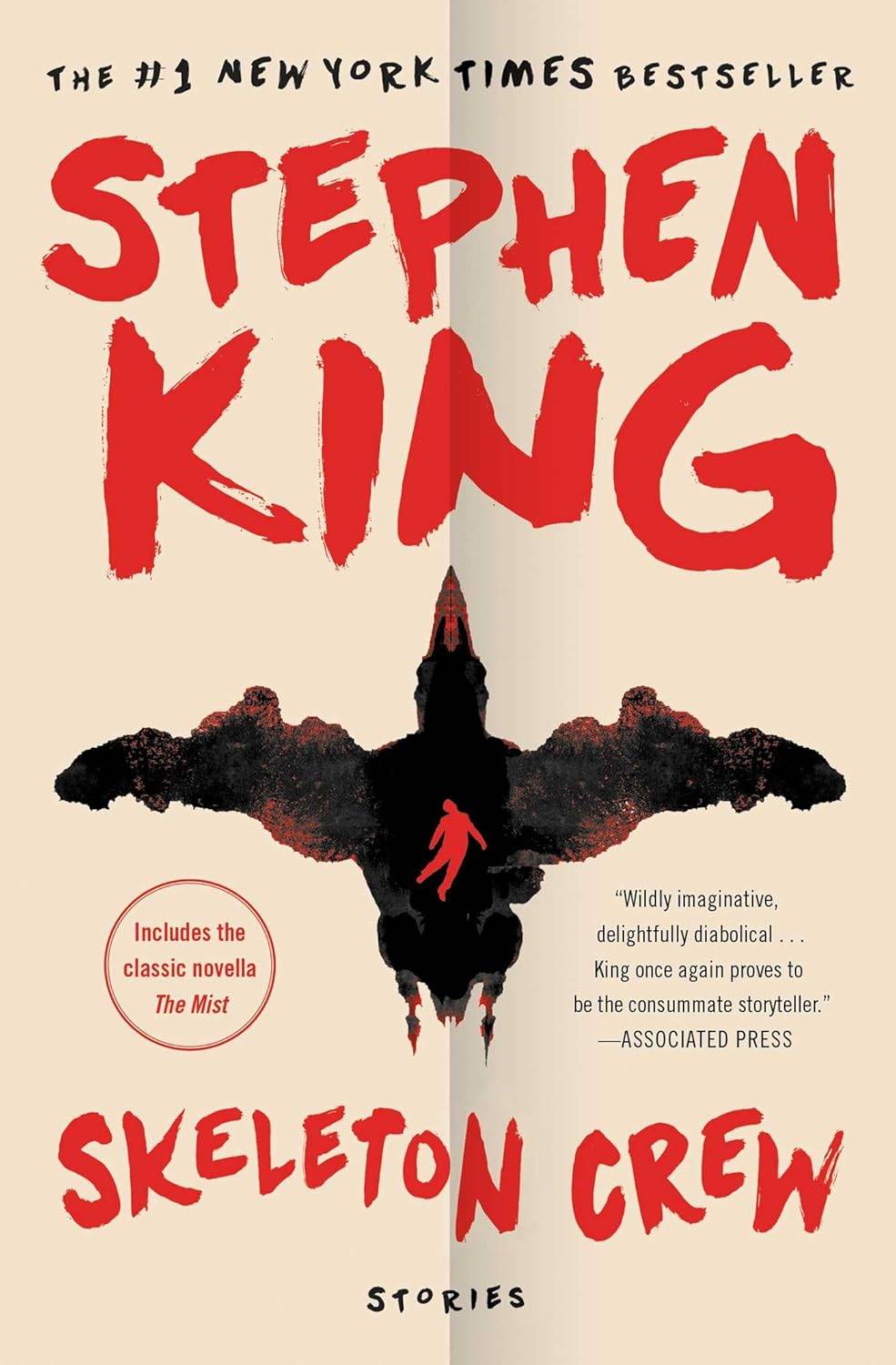
'The Monkey' Release Date: Theaters and Streaming
Dec 21,2025

Fix Dice in Citizen Sleeper 2: Quick Guide
Dec 21,2025

Alter Ego Ares tops PUBG Mobile World Cup groups
Dec 21,2025