by Alexander Feb 20,2025
Optimize Your Fortnite PC Settings for Peak Performance
Fortnite's demanding nature can lead to frustrating low frame rates. However, adjusting in-game settings can dramatically improve performance. This guide outlines the best PC settings to maximize your Fortnite experience.
Display Settings:
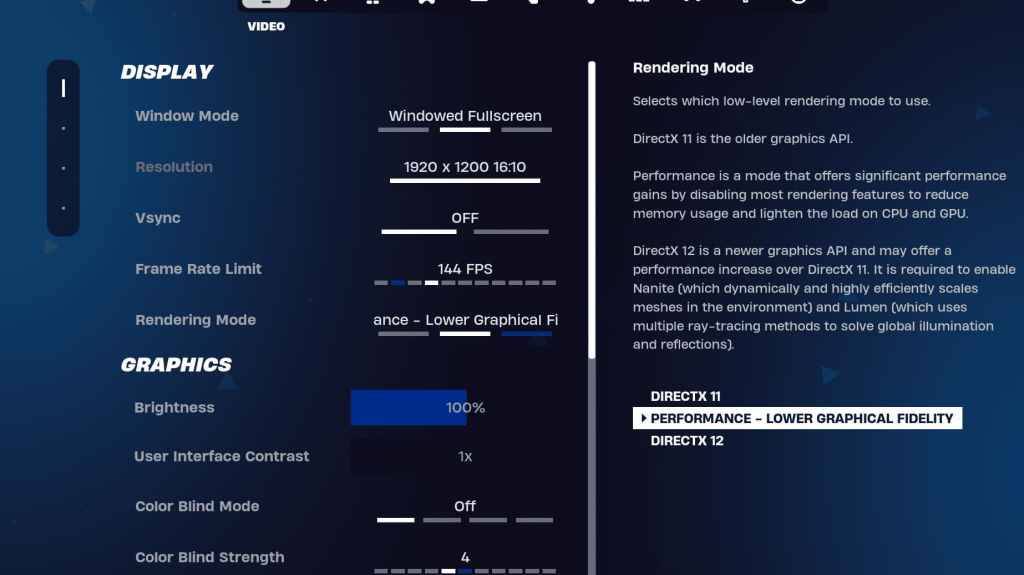
The Display and Graphics sections within Fortnite's video settings are crucial for performance optimization. Here's a recommended configuration for the Display section:
| Setting | Recommended |
|---|---|
| Window Mode | Fullscreen (best performance); Windowed Fullscreen (for frequent alt-tabbing) |
| Resolution | Native monitor resolution (e.g., 1920x1080) |
| V-sync | Off (prevents input lag) |
| Framerate Limit | Monitor refresh rate (e.g., 144Hz, 240Hz) |
| Rendering Mode | Performance (highest FPS) |
Rendering Modes: Choose "Performance" mode for the highest frame rate, although visual quality will be reduced. DirectX 11 offers stability, while DirectX 12 provides potential performance gains on newer hardware with enhanced graphics options.
Graphics Settings:
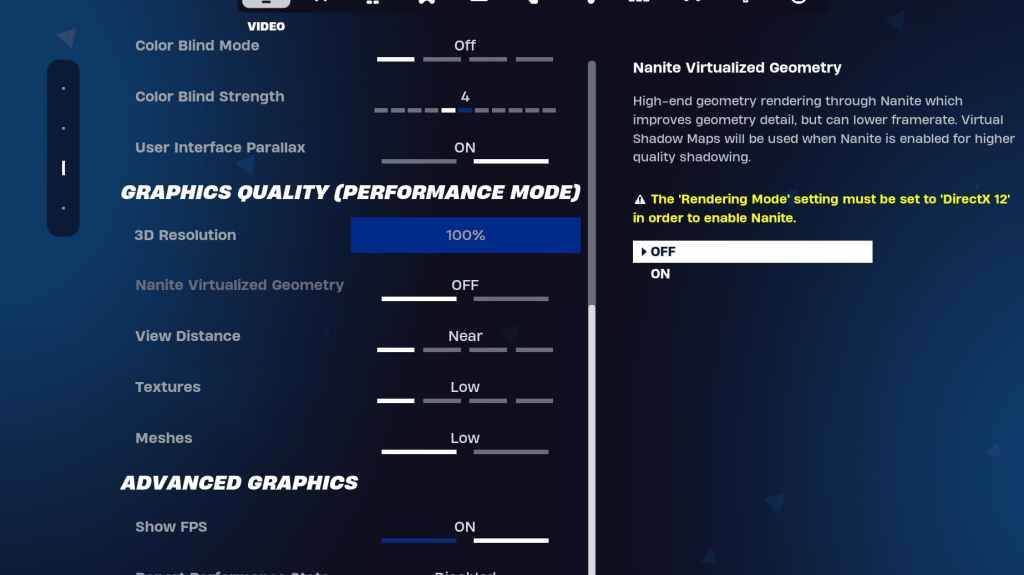
The Graphics settings significantly impact FPS. Prioritize minimizing resource usage for optimal frame rates:
| Setting | Recommended |
|---|---|
| Quality Preset | Low |
| Anti-Aliasing & Super Resolution | Off/Low |
| 3D Resolution | 100% (70-80% for low-end PCs) |
| Nanite Virtual Geometry (DX12) | Off |
| Shadows | Off |
| Global Illumination | Off |
| Reflections | Off |
| View Distance | Epic |
| Textures | Low |
| Effects | Low |
| Post Processing | Low |
| Hardware Ray Tracing | Off |
| Nvidia Low Latency Mode | On + Boost (Nvidia GPUs) |
| Show FPS | On |
Game Settings:
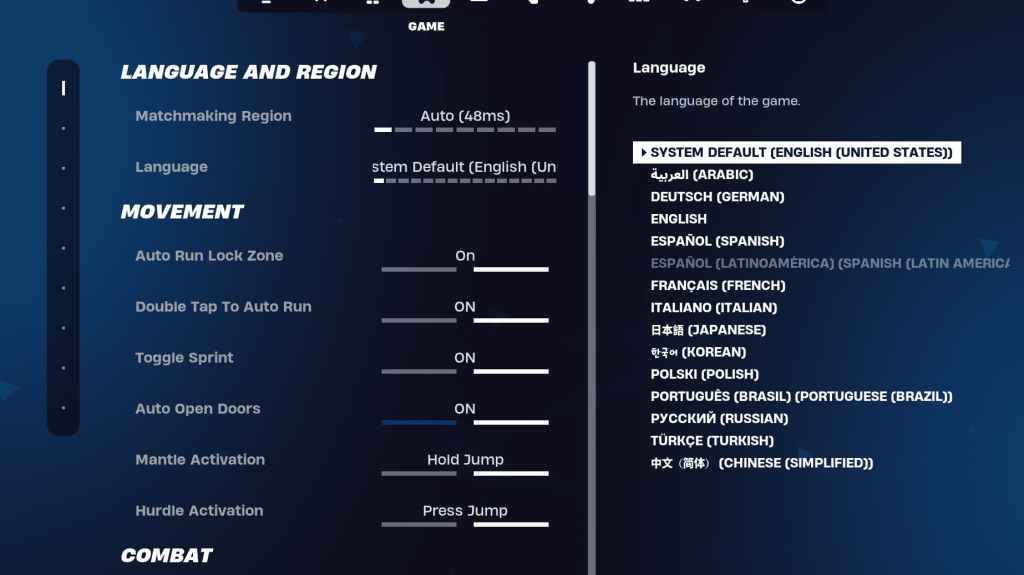
Game settings don't directly affect FPS but are vital for gameplay. While many are subjective, some are crucial:
Audio Settings:
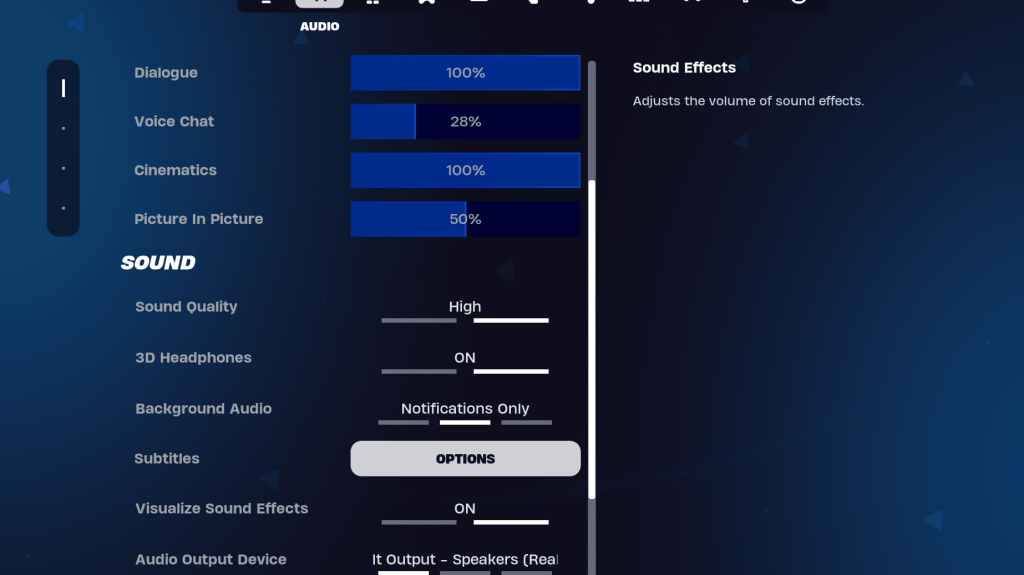
Enable 3D Headphones (experiment for compatibility) and Visualize Sound Effects for enhanced audio cues.
Keyboard and Mouse Settings:
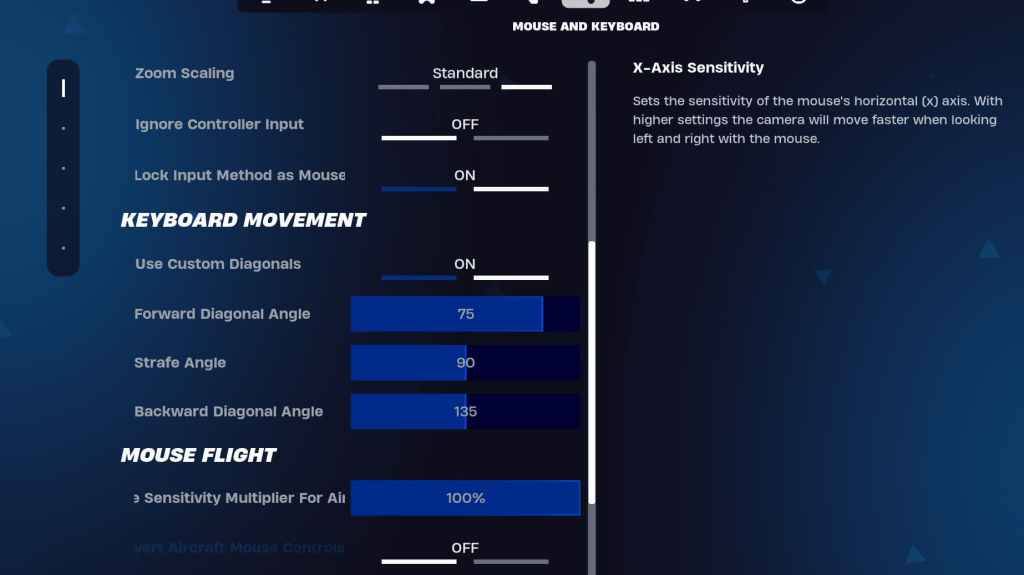
Customize sensitivity (X/Y, Targeting, Scope, Building/Editing) and keybinds to your preference. Consider using custom diagonals with adjusted angles (Forward: 75-78, Strafe: 90, Backward: 135).
By implementing these settings, you can significantly enhance your Fortnite performance and gameplay. Remember that optimal settings may vary slightly depending on your specific hardware.
"Clair Obscur: Expedition 33 Hits 1 Million Sales in 3 Days"
Roblox Deep Descent: January 2025 Codes Revealed
How to Feed Villagers in Necesse
Ragnarok V: Returns Beginner's Guide - Classes, Controls, Quests, Gameplay Explained
Bitlife: How to Complete the Renaissance Challenge
"Ōkami 2: Capcom, Kamiya, and Machine Head Discuss Sequel in Exclusive Interview"
Bahiti Hero Guide: Mastering the Epic Marksman in Whiteout Survival
Top 10 Liam Neeson Films Ranked

New Love and Deepspace Event: Witnessed by Deepspace
Dec 14,2025
Minecraft's Visual Refresh Rolls Out Now (45字符,控制在50字符内。关键词"Minecraft"前置,"Visual Refresh"替换原词更简洁,"Rolls Out Now"强调新闻时效性)
Dec 14,2025

Yu-Gi-Oh! Master Duel\'s Shadow Duelist revealed as Dylan Sprouse
Dec 13,2025

Pokémon Go Adds Hyper Training, Ancient Pass
Dec 13,2025

LEGO Book Nook Sets Launch in June 2025
Dec 13,2025